The shining path of a clean install
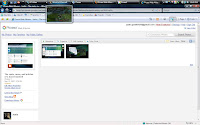

 With my finals over and the school year wrapping up, I decided I have a little bit of time on my hands this weekend to do a clean install of Windows Vista Home Premium.
With my finals over and the school year wrapping up, I decided I have a little bit of time on my hands this weekend to do a clean install of Windows Vista Home Premium.Now, it didn't take long at all for Vista to install. The clean install actually went a lot faster than the upgrade did. It took ~45min to install and take me to the desktop. Right now, I'm using IE7 (shudder) on this clean system. But, some may be wondering "but why Justin? Why did you do a clean install instead of stick with the upgraded system?"
Well, to answer that question is quite simple. As many know, upgrading from one Windows version to another always leaves the new Windows version with some artifacts of the old and various performance issues even with constant maintainance.
Frankly, due to performance issues (re: previous post about disk cleanup and defrag) I decided to do this clean install. I felt I wasn't getting every ounce of performance my system could get with Vista. It's really that simple.
Now, let's get to the details of the clean install process.
First of all, booting from the DVD was nice. Instead of the DOS-like installer XP and 2000 used this one uses a nice, new graphical installer similar to what you get after you install the base windows system in 2000/XP.
After choosing to do a clean install (upgrade choice was disabled as it displayed in text in the window), it brought me to the "select disk" menu. The options to format, delete, make new, and extend are no there by default but getting them is as simple as clicking blue, underlined text under the dialog box. I of course chose to format the first partition on the disk, which is my primary for Windows. It does a quick format (<1min) and I was off to the next step.
I was prompted to enter my License Key, which I did. I left the option to automatically activate when I'm online checked because I have a genuince copy of Windows and I'm not worried about that.
The install process went by surprisingly quick. I'm used to setting aside about an hour and a half for Windows to fully install. This doesn't include installing all the software I use day-to-day because that is a whole other, time-demanding process. Approximately 45min later it was done installing and I was brought to the initial Windows setup. Create a user, password, and all that jazz.
The part that surprised me the most was that after creating the login, it automatically jumped to the performance check. I don't know exactly what it was doing but I'm assuming it was checking what features to turn on/off and optimizing various things.
The picture to the left is the desktop as of me opening up IE7 and the "Snip Tool," which allows you to screen capture selectively or the entire screen. I had done nothing to alter the system in any way.
I've opened up Windows Update and there are 19 total updates for me to download.
For your knowledge, the software that I will be installing as soon as Windows Update is finished are:
- Firefox 2.0
- Thunderbird 2.0
- OpenOffice.org w/ Java
- Windows Live OneCare 90-day Trial
- ATI Catalyst Drivers 7.4 w/ Mobility Modder for Vista
- Wacom Tablet Drivers 5.03-3
- VLC Media Player 0.8.6b (cuts through DRM)
- DVD Shrink 3.2
- Vegas Video 7.0d
- Trillian 3.1.5.1
- Picasa2
- Photoshop CS2
- Magic Workstation 0.94f w/ Magic: The Gathering Database
- Notepad++
- Joost
- Google Talk
- AIM 6.1 w/ AIM Ad Hack 5.43
- Windows Live Messenger
- Yahoo Messenger
- Combined Community Codec Pack
- FeedForAll
- iTunes 7
- Adobe Reader 8 w/ Reader Speedup
- Skype
- World of Warcraft
- Notebook Hardware Control
- Quark Express 7.2
- 7-zip
- SmartFTP
- Virtual PC 2007
- w.blogger 4.00
- Foobar2000 0.9.4.2
- IrfanView 3.99 w/ plug-ins
- Hello
- Nero 7.8.5.0
- DVD Decrypter 3.5.4.0
- Yod'm3D
- TeamSpeak 2
- Ventrilo
Update: So, I've installed everything on that list and it all works. I was finished a few hours ago, but I got sucked into updating WoW and playing a bit. Yeah, I had zero problems patching WoW because I disabled that pesky UAC.
My system is running a lot more smoothly than it was when I upgraded from MCE.
